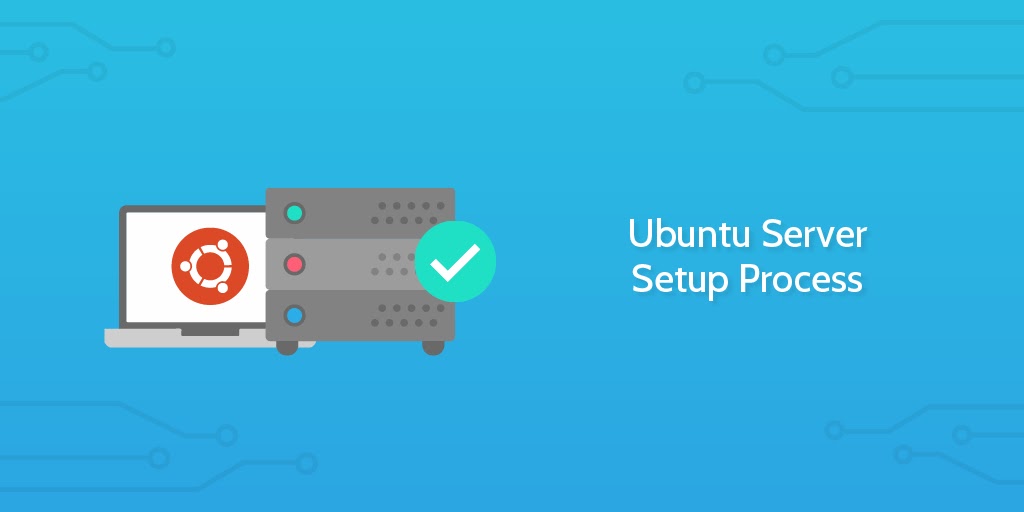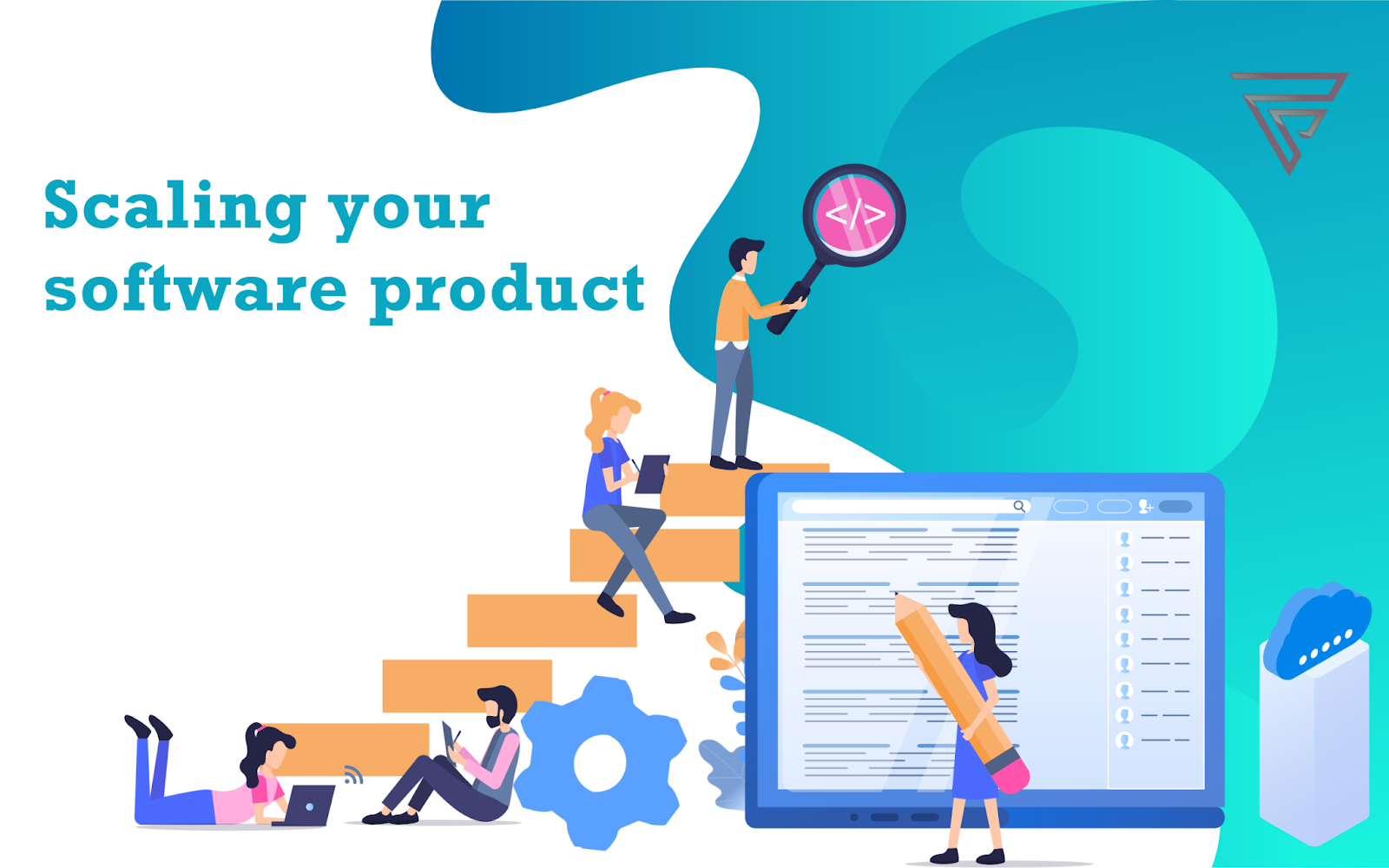A Beginner's Guide to Hosting a Website with Firebase in Ubuntu.
Introduction
In the modern era of digital connectivity, establishing an online presence has become indispensable for both individuals and businesses. One of the most popular ways to establish this presence is by hosting a website. There are numerous hosting options available, but Firebase has emerged as a powerful and user-friendly platform for hosting web applications. In this beginner's guide, we will explore how to host a website with Firebase on an Ubuntu server. So, if you're eager to get your website up and running, let's dive right in!
Table of Contents
What is Firebase?
Benefits of Hosting with Firebase
- Scalability and Performance
- Real-time Database
- Hosting and Deployment
Setting Up an Ubuntu Server
- Choosing a Hosting Provider
- Installing Ubuntu on the Server
- Configuring Security Settings
Preparing Your Website for Deployment
- Building a Web Application
- Custom Domain and SSL Certificate
- Testing the Web Application Locally
Creating a Firebase Project
- Signing Up for Firebase
- Setting Up a New Project
- Installing Firebase CLI
Connecting Firebase to Your Web Application
- Adding Firebase SDK to Your Project
- Initializing Firebase in Your App
- Testing Firebase Integration
Deploying Your Website to Firebase
- Building the Production Version of Your App
- Deploying to Firebase Hosting
- Verifying Deployment
Firebase Database Integration
- Creating a Database in Firebase
- Reading and Writing Data
- Implementing Real-time Features
Monitoring and Analytics
- Firebase Console Overview
- Monitoring User Behavior
- Utilizing Analytics for Improvement
Security and Authentication
- Firebase Security Rules
- Implementing User Authentication
- Managing User Roles and Permissions
Customizing Firebase Hosting Settings
- Changing Domain and Subdomain
- Handling Redirects
- Managing Multiple Environments
Scaling Your Website
- Load Testing and Optimization
- Utilizing Content Delivery Networks (CDNs)
- Implementing Caching Mechanisms
Troubleshooting Common Issues
- Debugging Firebase Errors
- Fixing Deployment Problems
- Resolving Database Connectivity Issues
Conclusion
Benefits of Hosting with Firebase
1. Scalability and Performance
Firebase provides a robust and scalable infrastructure that automatically handles traffic spikes, ensuring a smooth user experience even during high loads. It leverages Google's powerful servers, making it a reliable choice for hosting web applications with heavy traffic.
2. Real-time Database
Firebase's real-time database allows your web application to synchronize and update data in real-time across connected clients. This feature is particularly useful for chat applications, collaborative tools, and other real-time interactions.
3. Hosting and Deployment
Firebase Hosting offers a simple and efficient way to deploy web applications. With just a few commands, your website can go live instantly, and updates can be deployed seamlessly without disrupting the user experience.
Setting Up an Ubuntu Server
1. Choosing a Hosting Provider
Before diving into Firebase, you'll need a server to host your website. Choose a reliable hosting provider that offers Ubuntu server options. Popular choices include AWS, DigitalOcean, and Linode.
2. Installing Ubuntu on the Server
Once you've selected a hosting provider, follow their instructions to install Ubuntu on the server. Make sure to set up SSH keys for secure remote access.
3. Configuring Security Settings
Take the necessary security measures, such as configuring firewalls and disabling unnecessary services, to protect your Ubuntu server from potential threats.
Preparing Your Website for Deployment
1. Building a Web Application
Before deploying to Firebase, ensure that your web application is complete and fully functional. Optimize its performance, responsiveness, and user interface.
2. Custom Domain and SSL Certificate
If you want to use a custom domain for your website, acquire and set up an SSL certificate to secure data transmission between your server and users' browsers.
3. Testing the Web Application Locally
Test your web application thoroughly on your local machine to identify and fix any issues before deployment.
Creating a Firebase Project
1. Signing Up for Firebase
To get started with Firebase, you'll need a Google account. If you don't have one, sign up for free at the Firebase website (https://firebase.google.com/).
2. Setting Up a New Project
Once you have a Google account, log in to Firebase and create a new project. Give your project a name, and you'll be provided with a unique Firebase project ID.
3. Installing Firebase CLI
Firebase Command Line Interface (CLI) is a powerful tool that allows you to interact with Firebase services from your terminal. Install Firebase CLI on your local machine using npm (Node Package Manager) by running the following command:
npm install -g firebase-tools
Connecting Firebase to Your Web Application
1. Adding Firebase SDK to Your Project
In your web application's codebase, add the Firebase SDK by including the Firebase JavaScript library. This library enables your application to communicate with Firebase services.
2. Initializing Firebase in Your App
Initialize Firebase in your application by adding the configuration code. This code contains your Firebase project ID and other necessary credentials.
3. Testing Firebase Integration
Test the integration between your web application and Firebase services. Check if your app can connect to Firebase and read/write data from the real-time database.
Deploying Your Website to Firebase
1. Building the Production Version of Your App
Before deploying, create a production build of your web application. This build includes optimized and minified code for better performance.
2. Deploying to Firebase Hosting
Use Firebase CLI to deploy your production build to Firebase Hosting. Run the following command in your project's root directory:
firebase deploy --only hosting3. Verifying Deployment
After successful deployment, Firebase will provide you with a public URL where your website is hosted. Visit this URL to verify that your website is live and accessible.
Firebase Database Integration
1. Creating a Database in Firebase
Set up a database in Firebase to store and retrieve data for your web application. You can choose between Cloud Firestore and the Realtime Database, depending on your specific needs.
2. Reading and Writing Data
Implement the necessary code in your web application to read and write data to the Firebase database. Ensure that your app can interact with the database seamlessly.
3. Implementing Real-time Features
Leverage Firebase's real-time capabilities to create features that update data in real-time across connected clients. This could include chat functionality or live collaborative editing.
Monitoring and Analytics
1. Firebase Console Overview
Familiarize yourself with the Firebase Console, where you can monitor various aspects of your web application, including usage, performance, and errors.
2. Monitoring User Behavior
Utilize Firebase Analytics to gain insights into user behavior on your website. Understand user interactions, popular content, and other valuable metrics.
3. Utilizing Analytics for Improvement
Analyze the data collected by Firebase Analytics to make informed decisions for improving your web application's user experience and overall performance.
Security and Authentication
1. Firebase Security Rules
Set up security rules in Firebase to control access to your database and other Firebase services. This ensures that only authorized users can interact with your application.
2. Implementing User Authentication
Integrate Firebase Authentication into your web application to allow users to sign up and log in securely. Firebase supports various authentication providers like Google, Facebook, and email/password.
3. Managing User Roles and Permissions
Manage user roles and permissions effectively using Firebase Authentication. Differentiate between regular users and administrators with varying levels of access.
Customizing Firebase Hosting Settings
1. Changing Domain and Subdomain
If you decide to use a custom domain, configure the necessary settings in Firebase Hosting to associate your website with the domain.
2. Handling Redirects
Set up redirects to manage URLs effectively, ensuring that users always land on the correct pages.
3. Managing Multiple Environments
Learn how to manage multiple environments (e.g., development, staging, and production) with Firebase Hosting. This allows you to test changes before deploying to the live website.
Scaling Your Website
1. Load Testing and Optimization
Periodically perform load testing on your website to identify potential bottlenecks and optimize performance.
2. Utilizing Content Delivery Networks (CDNs)
Integrate Content Delivery Networks to distribute your web application's static assets, reducing load times for users worldwide.
3. Implementing Caching Mechanisms
Leverage caching mechanisms to store frequently accessed data locally, improving website speed and responsiveness.
Troubleshooting Common Issues
1. Debugging Firebase Errors
Learn how to debug and troubleshoot common Firebase-related errors that may occur during development or deployment.
2. Fixing Deployment Problems
In case of deployment issues, follow a systematic approach to identify and fix problems that may arise during the deployment process.
3. Resolving Database Connectivity Issues
If your web application encounters connectivity issues with the Firebase database, troubleshoot and resolve these issues promptly.
Conclusion
Congratulations! You've now successfully learned how to host a website with Firebase on an Ubuntu server. Firebase provides a seamless hosting experience with powerful real-time capabilities, making it an excellent choice for web application hosting. By following the steps outlined in this guide, you can easily deploy your website and take advantage of Firebase's robust features.