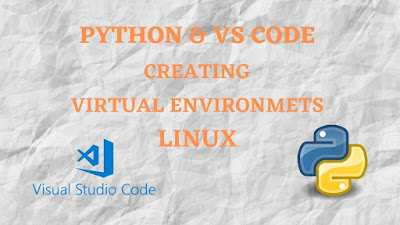Outline of the Article
- Introduction to Python development environment setup
- Installing Python on Ubuntu
- Installing Visual Studio Code on Ubuntu
- Configuring Visual Studio Code for Python development
- Installing Python extensions in Visual Studio Code
- Setting up a virtual environment for Python projects
- Creating a new Python project in Visual Studio Code
- Conclusion
Step-by-Step Guide to Setting Up Python Environment in VSCode on Ubuntu
Python is one of the most popular programming languages for various purposes such as web development, data analysis, artificial intelligence, and more. Setting up a Python development environment is essential for efficient coding, debugging, and testing. In this guide, we will walk you through the step-by-step process of setting up a Python environment in Visual Studio Code (VSCode) on Ubuntu, one of the widely used Linux distributions.
1. Introduction to Python Development Environment Setup
Before diving into the setup process, let's understand the importance of a well-configured Python development environment. A proper environment ensures smooth coding experience, facilitates project management, and enhances productivity.
2. Installing Python on Ubuntu
Firstly, ensure that your Ubuntu system has Python installed. You can check the installed version using the terminal command:
python3 --version
If Python is not installed, you can do so using the following command:
sudo apt updatesudo apt install python3
3. Installing Visual Studio Code on Ubuntu
Visual Studio Code is a versatile and lightweight code editor with robust features for Python development. You can install VSCode on Ubuntu via the terminal using this following blog:
4. Configuring Visual Studio Code for Python Development
Once installed, launch Visual Studio Code. Navigate to the Extensions view by clicking on the square icon on the sidebar or pressing "Ctrl+Shift+X" . Search for "Python" and install the official Python extension by Microsoft.
5. Installing Python Extensions in Visual Studio Code
In addition to the Python extension, you may want to install other extensions to enhance your coding experience. Some popular extensions include Pylance, Python Docstring Generator, and Django Template.
6. Setting up a Virtual Environment for Python Projects
It's best practice to create a virtual environment for each Python project to manage dependencies effectively. You can create a virtual environment using the terminal:
python3 -m venv myenv
7. Creating a New Python Project in Visual Studio Code
Open VSCode and create a new folder for your Python project. Use the terminal within VSCode to activate the virtual environment and initialize your project:
source myenv/bin/activate8. Conclusion
Setting up a Python environment in Visual Studio Code on Ubuntu is straightforward and enhances your coding experience significantly. With the right tools and configurations, you can streamline your development workflow and focus on building amazing Python applications.